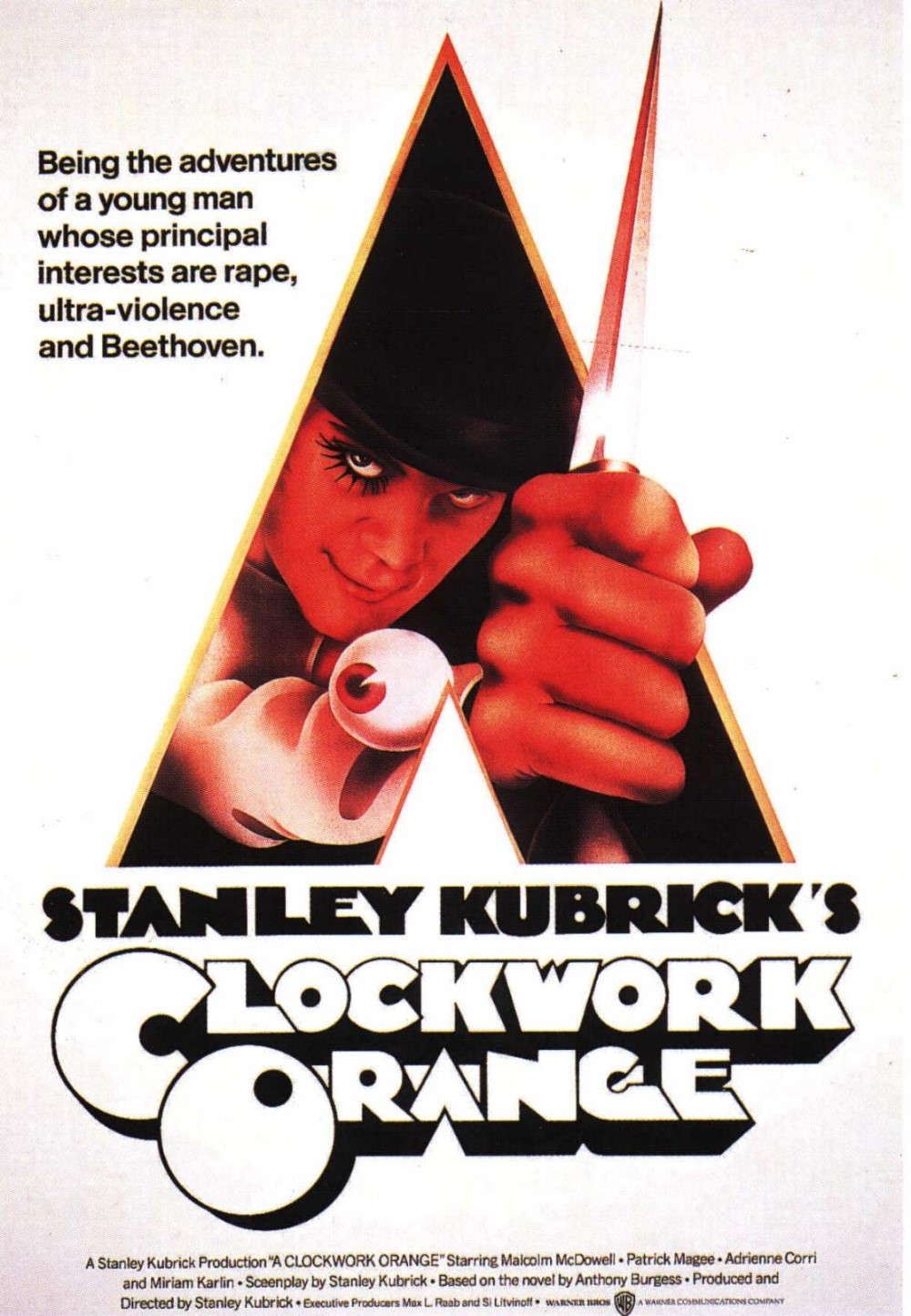Do you miss playing PSP games? Well, now you can bring back those fun memories by playing PSP games on your PC with the PPSSPP emulator. This special tool lets you enjoy the excitement of PSP games all over again.
The PPSSPP emulator is a powerful software that allows you to play PSP games on your PC. It works well and gives you great graphics and smooth gameplay. Whether you have a Windows computer, a Mac, a Linux machine, Android, iOs, Blackberry or Switch, the PPSSPP emulator will work for you.
No matter which device you have, don’t worry! The PPSSPP emulator supports many different systems. In this article, we will focus exclusively on using it with a PC.
Steps to Play PSP Games on PC with PPSSPP
Start by Obtaining the Emulator
The most accessible way to play the Sony Playstation Portable (PSP) games today is through emulation.
Our recommended emulator is PPSSPP, an open-source software that will enable your PC device to act like the PSP console. PPSSPP developers have made the emulator available on the official website, which is where you should source for the emulator. This ensures that the emulator you download is safe and you avoid downloading spyware or malicious installation files.
You should select the emulator’s appropriate version depending on your PC, i.e., macOS, Windows, or Linux. Once downloaded, you should install it by following the on-screen instructions. This is a straightforward process and doesn’t take too much time.
Note: You can download the ZIP or installer version of the PPSSPP emulator. Downloading the ZIP version will require you to extract the file with a file extractor PC program. However, if you choose to use the installer version, the installation should begin directly and be visible in your Downloads folder.
Download the PSP Games
The downloaded emulator does not come ready with PSP games, and you need to download them.
PSP game files are large and generally available as ISO files. These files will run on the emulator to make it possible for you to play the PSP games on your PC. PSP ISO files hold PSP games.
You can download the games from several websites, but we recommend downloading them from official and trusted sites. Any trusted site can provide you with a comprehensive PSP game list that you can browse for your favorite titles.
After deciding which game(s) you want to download, click on its title and open its page. You may have to scroll, choose a game file based on your region/area, and select the most suitable version.
These files are available and downloaded in ZIP formats, which are compressed versions that make downloading easier. You should extract/unzip them to your PC using an extraction software such as 7-zip, WinRAR, or WinZip.
We recommend creating a folder into which you want to extract the ISO files. This makes the organization and accessibility of several files easier.
Once the file(s) you need are extracted, you are set to begin playing.
How to Play Your PSP Games
Playing your games requires you to run the PPSSPP program- navigate to where the program is installed, right-click on it, and then click Run as Administrator. The emulator will open, and its interface will display the Load option, which you should click.
It is essential to note that your emulator may have trouble functioning if you do not choose the Run as Administrator option.
Doing this will launch a browser window, which should allow you to go to the folder that contains the extracted game file for the game you wish to play. Open the ISO file and run it by clicking the Open option.
Your game should load on the emulator as it used to on PSP but now on your PC.
Keyboard Configuration Settings
You may be unable to play with your keyboard configurations, so you must map them on the emulator with your keys of choice.
The PPSSPP interface has the Settings option, where you can set the configurations as per your liking by navigating to Controls and then clicking on Control Mapping. After mapping the buttons, you are ready to play.
If you are happy with your configurations, press the Esc key, and their settings will be automatically saved.
If you prefer, you can use a controller for gameplay. You just need to connect it as you would normally and map out the controls. A game controller may not require you to map the keys manually, but you can still set the controller keys however you like.
You can also alter game graphics and audio requirements from the Settings menu to your preference.
Gamer’s Tips
· If your PC has a decent configuration with up-to-date hardware specifications, it will run the emulator efficiently. However, if these are too basic or outdated, the emulator may not run, or your PC may develop hardware overheating and overloading issues. · At the minimum, your device should have 4GB RAM and an Intel Core i3, i5, or Core Duo Processor. It should also support OpenGL 2.0 or a higher version.
· Ensure that you download the latest version of the PPSSPP emulator. You can do this by comparing the version numbers.
· You may encounter the newer version of the PPSSPP emulator, the PPSSPP Gold. It functions like the former, but you need to pay some amount for it. This version is ideal if you are seeking to support the developers for their work and contribution to the gaming industry/community or if you want to avoid ads.
Conclusion
Playing PSP games on your PC with the PPSSPP emulator can greatly enhance your gaming experience. By following the detailed step-by-step guide mentioned above, you’ll be able to enjoy your favorite PSP games with improved graphics and smoother gameplay.
If you encounter any issues during the process, feel free to let us know in the comments section. We’re here to assist you and ensure that you have the best possible experience while playing PSP games on your PC with PPSSPP.